|
•
Choose an installer for your computer - If you have trouble with the download or running the installer, download the User Guide and then try the installer again.
Windows XP, Vista, 7, 8 & 10
Save the installer to your Desktop. If you get a message that the publisher can't be verified, just click OK and enjoy the software. |
Download
Installer
4.7 MB |
Downloading software to Windows - you will probably get a message from Microsoft that warns that downloading software to your computer MAY harm your computer. Our software has been certified virus-free and WILL NOT harm your computer. Choose Save if you have that choice.
In Windows 7 or above, click Run, then Action, then More Options and choose Run Anyway. You may also get a notice on your "security bar" that the download has been "blocked". Clicking the Download button should provide a Save button. If not, you may have to change your security settings to download the file.
|
 Mac OSX 10.2 and above Mac OSX 10.2 and above
Save the installer to your computer and then drag the program folder from the installer to your Applications folder. See the Installation Instructions for more information.
|
Download
Installer
7.4 MB |
Running downloaded software in Mac OSX. When you open the program for the first time you will probably get a message that the program was downloaded from the Internet. Our software has been certified virus-free and WILL NOT harm your computer. Click the Open button to continue. If you do not see such a button then you may have to change your security settings (open the Security pane in System Preferences) to download the file.
Mac OSX 10.15 and above. Contact the developer at support@productivity-software.com for a special patch that will allow the software to run in 64bit mode.
Special Instructions for Mac OS 10.12.x users and above.
If you try to run the program and it won't open at all or you get a message that it is from an
unknown developer, you need to open your System Preferences and go to the Security Settings and confirm there that it is OK to open the Equipment Rental Tracker Plus.app.
We can assure you that our software is virus free.
If you still have a problem opening the software (the program launches,
then closes right after you see a small window that just says "SpiritWorks Software",
then proceed with the following:
Open the Equipment Rental Tracker Plus program folder in Applications.
Locate the ertpmain.rev file, click it once and then choose Get Info from the File menu.
In the Open With section choose Other... from the menu of suggested applications,
which will be the very last choice. An Open dialog will appear, asking you to
locate an application to open ertpmain.rev with. Start by clicking the Recommended
Applications menu and choose All Applications.
Locate the Equipment Rental Tracker Plus app in the Equipment Rental Tracker Plus folder in Applications. Enable the Always Open With option and then click Add. Next click the Change All button
which is also in the Open With section of Get Info.
Then create an alias of the ertpmain.rev file by clicking it once and then choosing Make Alias from the File menu, and then copy it to your your Desktop.
You will need to use this Alias (or shortcut) when you want to open the program.
You should remove the Equipment Rental Tracker Plus icon from the Dock.
|
User
Guide - .pdf for all computers
For a more condensed User Guide, view or print this Tips on Using... page. |
Download
User Guide
1.4 MB |
•
Instructions for installing on a portable drive
Macintosh users can click the Download Mac Installer link above and then copy the program folder from the installer window onto any portable drive. Windows users should download the .zip file (from the link in the last paragraph of the next section) to their Desktop, open the .zip file on their computer, and then copy the program folder from the zip file window onto their portable drive.
•
Installation instructions for Windows
systems
1)
Right click on a link above and choose "Save as..."
from the popup menu, then choose where you want the ERTP.msi
file and make a note of its location. After installation
you can give this file to a friend.
2)
Double-click (or run) the ERTP.msi file and follow the directions to install the software on your computer. (Vista does not like the program in the Program Files folder.)
3) Open the program by clicking the shortcut for the Equipment Rental Tracker.exe on your desktop. A new program group is added to your Start menu with shortcuts to tips, registration information and an uninstaller.
Warning: you can't install two copies of either the same program, or more than one program on one computer using the Installer (.msi) files. If you want to install additional programs, download this .zip file. If you download the .zip file you will need to install the software in your Documents folder and create a shortcut to the application. YOU MUST delete the .zip file before using the software.
• Installation instructions for Macintosh OSX systems
Just
click on the Download Installer link for OSX above and the file will be downloaded to your
computer. The
.dmg file should automatically mount as a new drive in a
new Finder window. If not, just double-click it. Next copy
the Equipment Rental Tracker Plus folder from the virtual drive to your Applications
folder. Then eject the virtual drive and delete the .dmg file.
Mac users need to copy the software from the installer to their Applications folder and run the software from there.
Next open your Applications folder, open the new Equipment Rental Tracker Plus
folder, then double-click on the application. You may also
want to drag the new program to your Dock, so you can easily
locate Equipment Rental Tracker Plus in the future.
Here's the workaround for opening Equipment Rental Tracker Plus in Mountain Lion and later.
Gatekeeper gives you three security options. Just like today, you can download and install apps from anywhere on the web. Or you can choose the safest option and download and install apps only from the Mac App Store. Or use the default option, which allows you to download apps from the Mac App Store as well as those signed with a Developer ID. If an app is unsigned, Gatekeeper blocks the app from being installed and warns you that it did not come from an identified developer. If you’re sure the app is safe, which all SpiritWorks Software is, you can manually override Gatekeeper by Control-clicking the app and choosing to open it.
• For older versions, Installation questions or Technical Support, e-mail support @ productivity-software.com
• If you are updating from an older version of this software:
1)
Click the Backup Records button on the Welcome Screen and save the .bak file to your desktop.
2) Open the .bak file in a text editor such as Notepad. Make sure all your records are included for each component of the software.
3) Quit and uninstall the program.
4) Download and install the new software.
5) Register the new software (If you do not already have a v2.8.x registration number, click
here to pay the upgrade fee).
6) Then click Restore Records on the Welcome screen. You will be asked to locate your backup file.
|



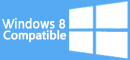
![]()
